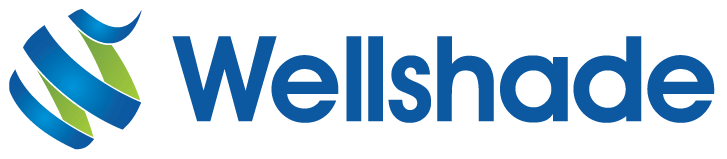To many users and their companies, Microsoft Outlook is an indispensable tool. They use it to send and receive emails, manage their meetings and appointments, and generally organize their business lives. Consequently, it is important they use it effectively to make the most of its features.
Effective Use
One way to ensure you get the best out of Outlook is to only use it when it’s the most effective option. Some people send emails just because they can or because it’s the modern way to communicate. But sometimes the result is a series of emails going backwards and forwards trying to resolve a situation. In these cases, an old fashioned telephone call might be the best option to sort things out.
If you do send emails, make sure you make a good job of them. Give each one a proper and meaningful subject line so that the recipient knows what it’s about. Some people get so many emails they only read properly the ones they think are important. However, don’t make all your messages high priority to try to force people to read them. They’ll eventually realize what you’re doing and take no notice of the setting, meaning that the real priority messages will be treated like all the rest.
Make sure you spell check and read through your messages before you send them. Not only will this ensure there are no serious errors and omissions (a missing word can make the meaning totally different), it will also make your emails look more professional. Lastly, don’t request a receipt unless you really need to know the message has been received, otherwise you’ll get lots of pointless emails in reply.
If you send out many similar emails, such as acknowledgements of the receipt of problem notifications at a helpdesk, set up a template for each type. Every time you want to send a standard message, select the appropriate template from the Tools menu and change its content as necessary.
Interesting Highlights
Like most email users, you probably get a lot of messages, most of which aren’t that interesting. If the most important ones tend to be from particular people, you can highlight these with a different color in the list of messages. Select Organize from the Tools menu and, at the Using Colors tab, select different colors for messages from particular people or those that are sent to you only rather than to a group to which you belong.
Use the Outlook Calendar when arranging meetings and appointments, ensuring that everyone involved is available. You can set meetings as one-off events or to be scheduled at regular intervals, and can change details if the situation alters.
Various Outlook add-ins are available and some of these can add significantly to what you get out of the product — this all depends on how you work and what you want to do. Many add-ins are available for free and include the removal of duplicate emails, managing attachments securely while preventing required ones being blocked, scheduling emails for delivery, mail merging and various searching, filtering and filing options. Do an internet search on ‘Outlook add-ins’ or similar to see what’s available.
By using the functionality that Outlook provides and adding required facilities that are missing, you can get exactly the results you require.